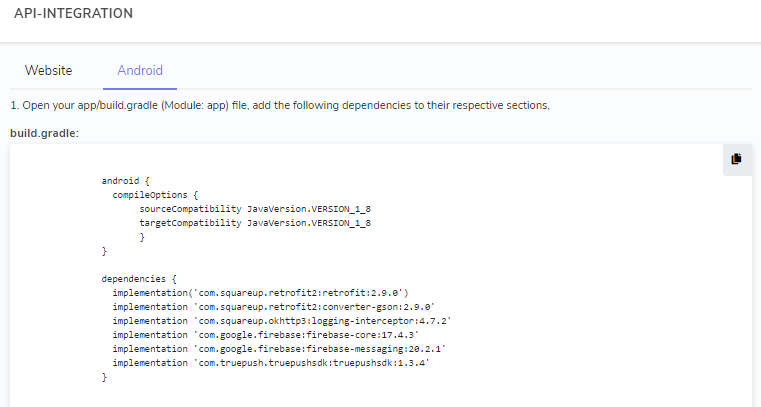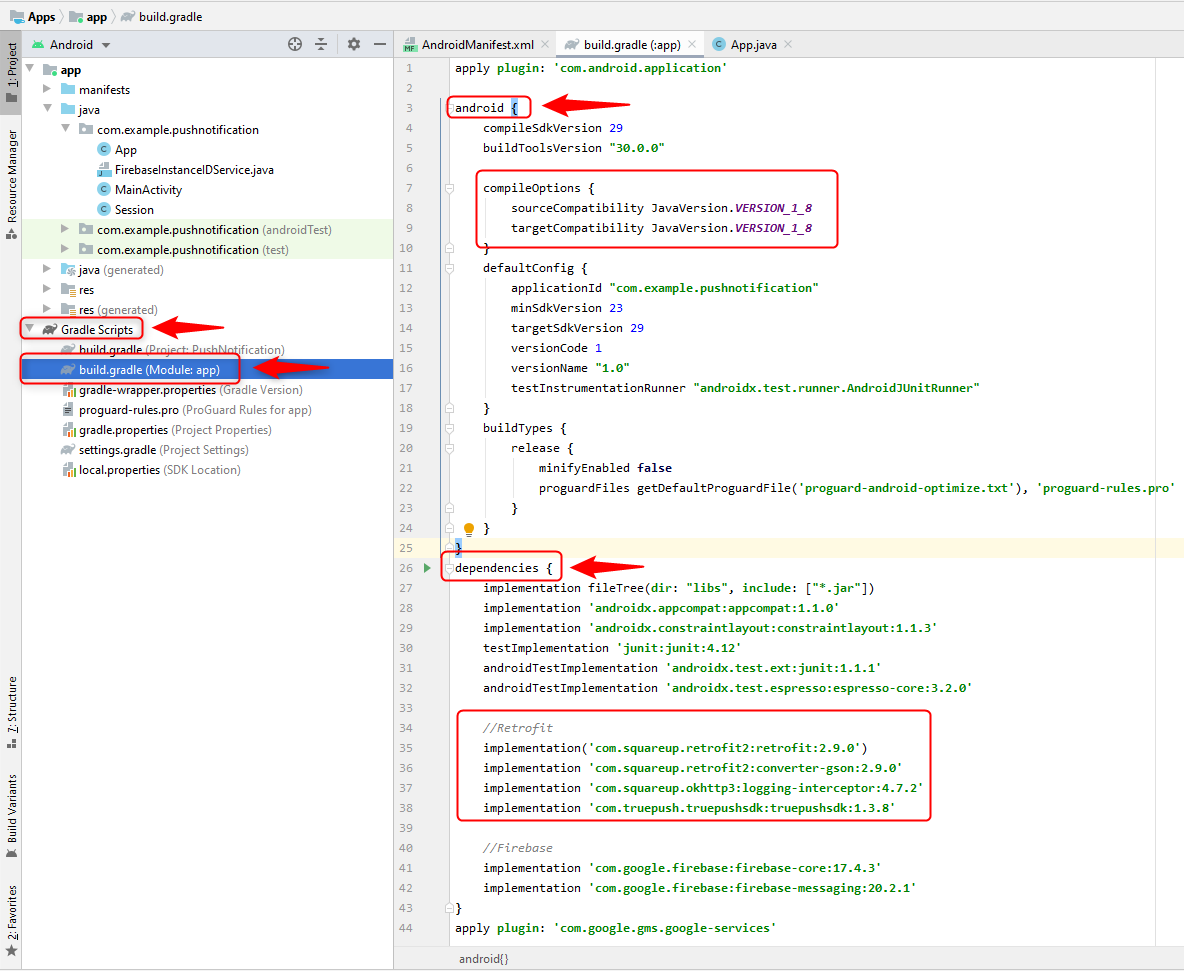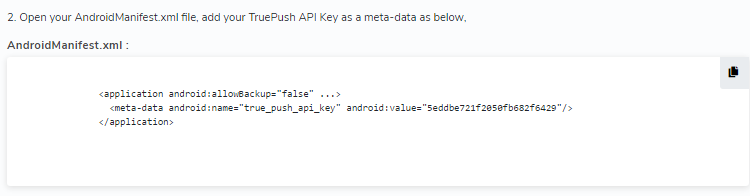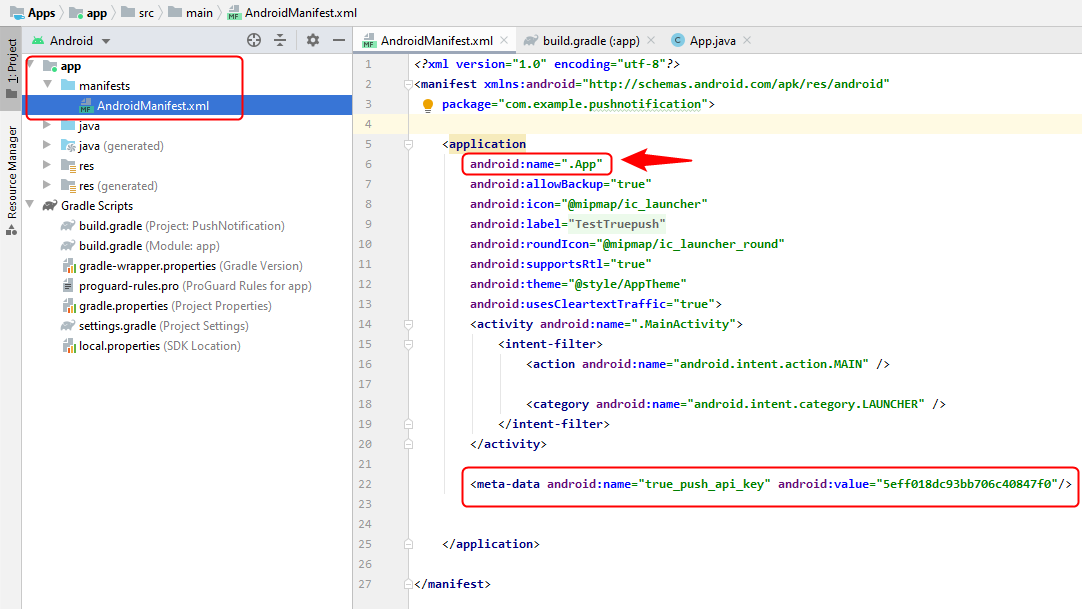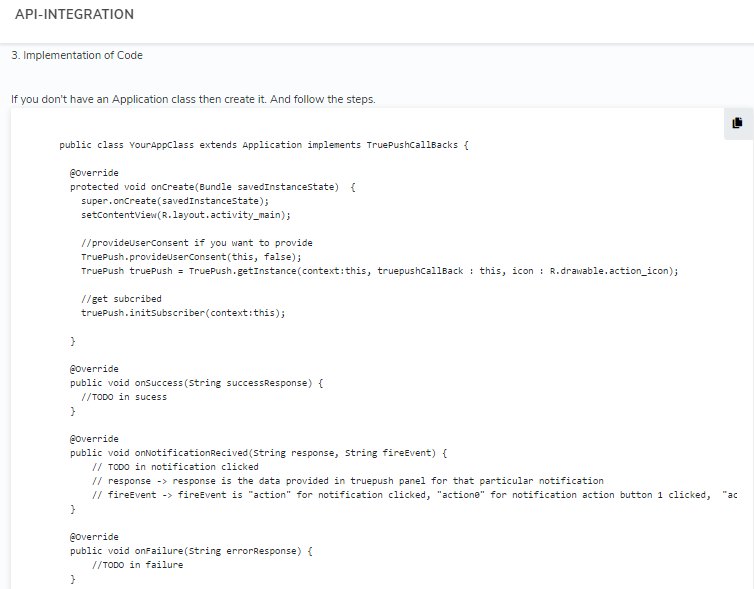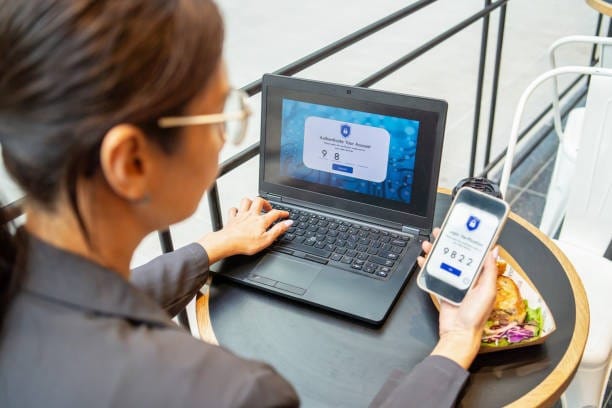To Create an android application is a very simple process, by following the below steps:
STEP 1
Signup/Login into Truepush and in “Create New Project” select platform type. For adding in a new platform to the existing project click on the ” + ” add symbol.
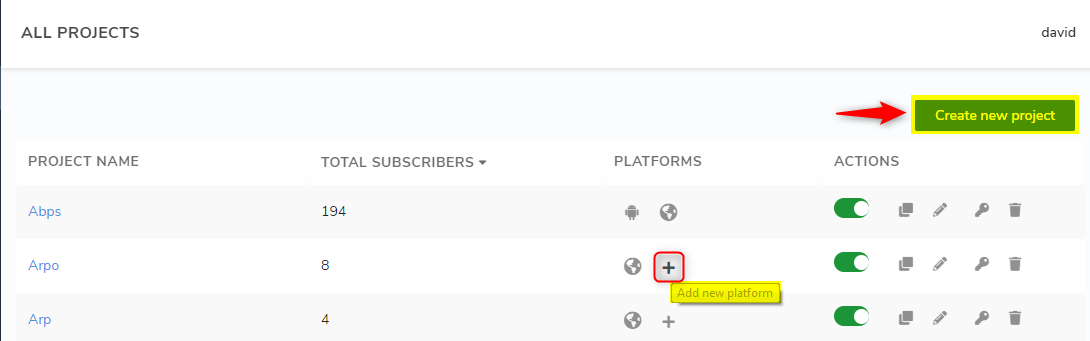
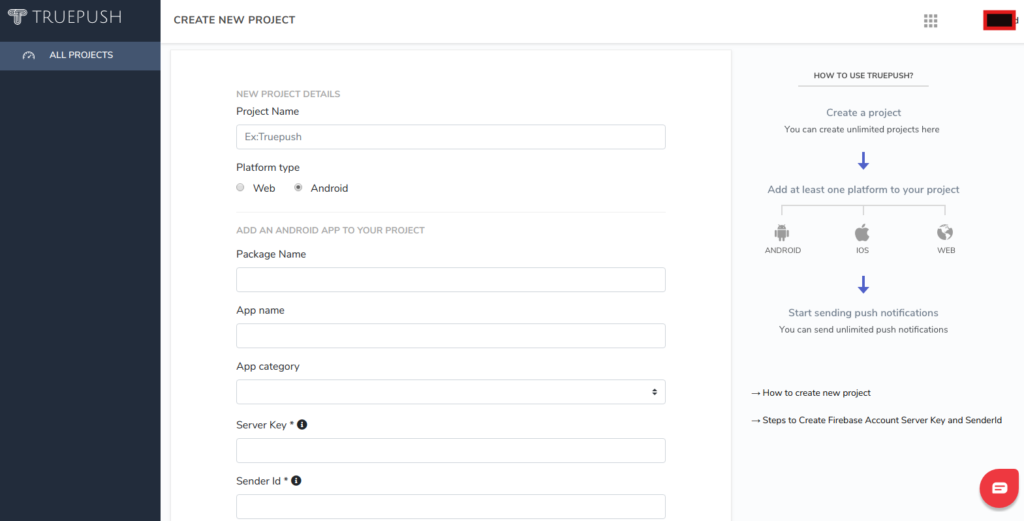
STEP 2
2.1 After creating the project you will be redirected to code integration page. Here, copy the first code.
2.2 Go to your existing Android project or create a new project and go to Gradle Scripts<build.gradle(Module.app) and paste the code in the dependencies function.
Note: If you face any issues with your code not working properly, then paste the complete code along with the Android function.
STEP 3
3.1 Now go back to the dashboard and copy the second code.
3.2 In Android Studio go to app<manifests<AndroidManifest.xml and paste the code in the app and also give your new app name as you require and change.
STEP 4
4.1 Finally, copy the third code from the code integration section of the Truepush dashboard.
4.2 And paste the code in app<java<your package name here in the new folder, then a new java document is created with the name that you gave in the manifest file. Paste the code here. You have to create an “Application class” in the app for this code to function.
Now Truepush is integrated into your Android app and now you can start sending Free-forever push notifications.