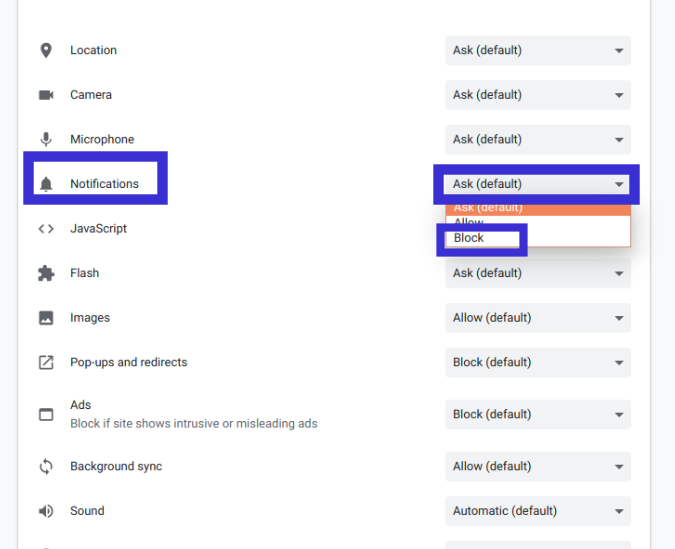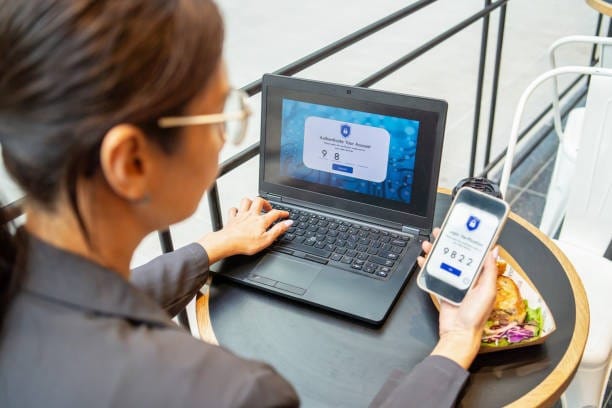Opting out of Web Push from a website on Chrome on an Android device
Step 1: On your Android device, open the Chrome app
Step 2: Click the three dots in the top right of your browser window, then select Settings
Step 3: Tap Site Settings > Notifications
Step 4: Select the site sending you notifications.
Step 5: Click Notifications: Allow
Step 6: Select Block
Opting out of Web Push from a website on Chrome for Windows or macOS
To opt-out on mobile Chrome on Android, please see Google’s guide here.
Step 1: Click the three dots in the top right of your browser window, then select “Settings”
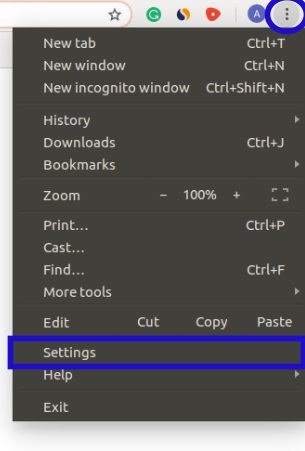
Step 2: Click the “Show Advanced Settings” link
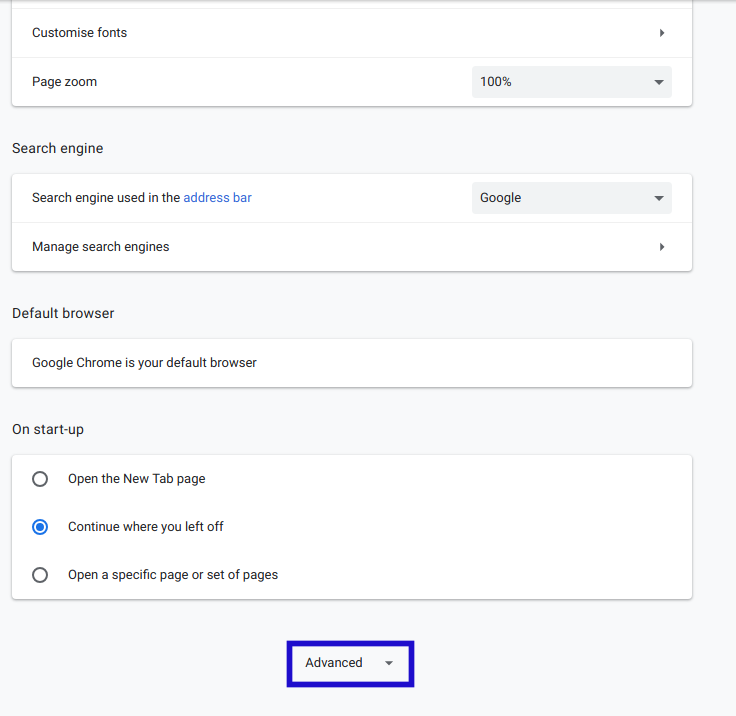
Step 3: Under “Privacy” click the “Content Settings” button.
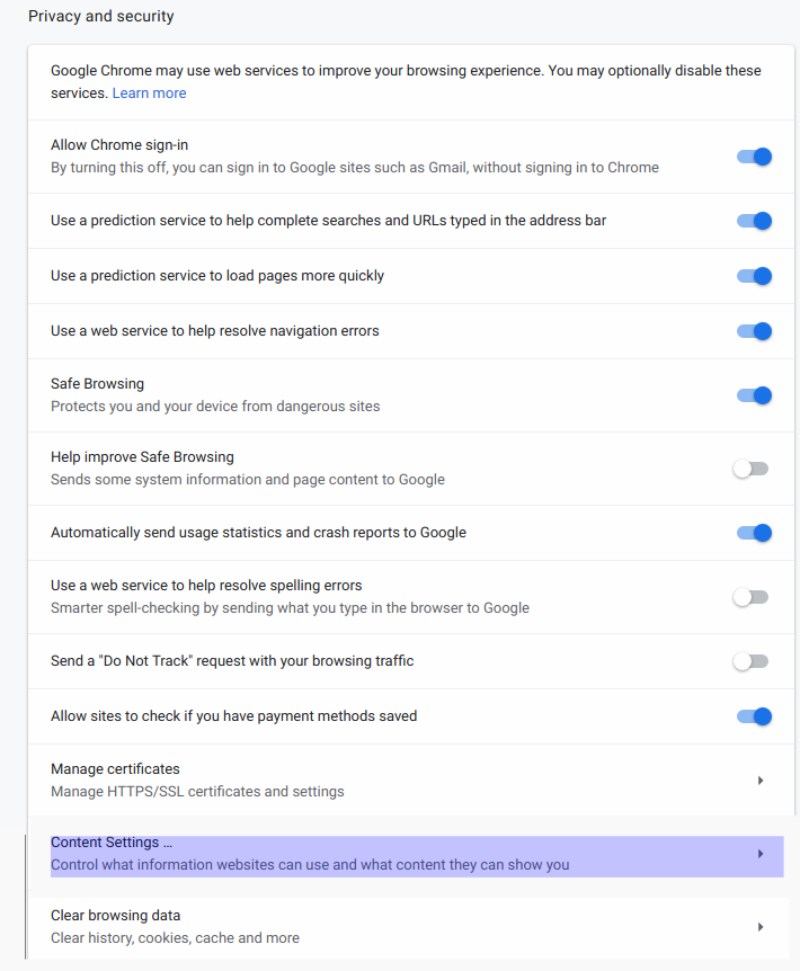
Step 4: Scroll down to “Notifications” then click the “Manage exceptions” button.
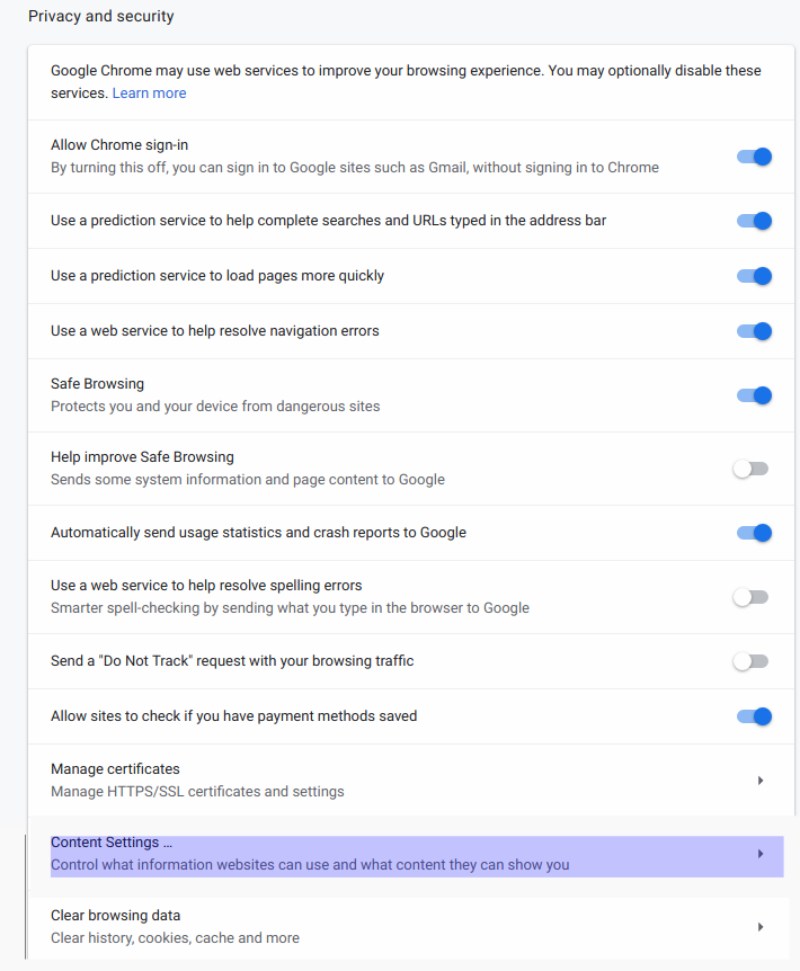
Step 5: Select “Block” next to any sites you would like to stop receiving notifications from