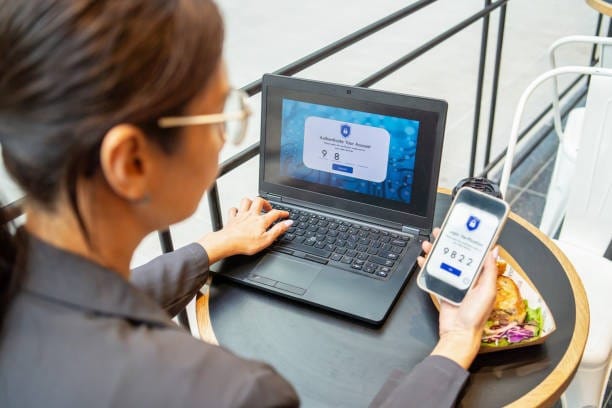If you have a WordPress website, you can integrate your site with Firebase. Firebase is Google’s mobile platform that enables you to build your mobile applications, improve and grow them.
To do so, you would need to install a plugin on your wordpress called- ‘Integrate Firebase’.
Some of the benefits of integrating your firebase with wordpress using the plugin are:
- Sync your Firebase users to WordPress
- Save data to real-time and Firestore.
- Extract data from real-time and Firestore
- Enabling Firebase user management on WordPress.
- Content Management System for mobile applications from WordPress.
- Send push notifications
Also, WordPress Firebase integration adds functionality to monitor and change the WordPress database.
Follow the below steps to proceed with WordPress Firebase integration using a plugin:
STEP 1: Install the ‘Integrate Firebase’ plugin
To get the plugin, there are two ways to do so:
- Method 1 (Through the WordPress site directory)
- Method 2 (Through manual plugin uploading)
Method 1 (Through the WordPress site directory):
a) Go to the WordPress plugin directory using the URL: https://wordpress.org/plugins
b) Search for ‘Integrate Firebase’ in the search bar.
c) Download the plugin and it will get saved in a .zip format in your system. Here is the link to download the plugin: https://wordpress.org/plugins/integrate-firebase/
d) Now, login to your WordPress and select ‘Plugin’ from the dashboard, and click on ‘Add new’.
e) Now, click on ‘Upload plugin’ and find the already saved plugin .zip file in your system. Once you upload the plugin, click on “Activate plugin” as shown in the image below:
f) Your plugin is now installed and you can start leveraging the Firebase WordPress integration with added functionalities.
Method 2 (Through manual plugin uploading)
a) Sign in to WordPress
b) On the left side of the WordPress panel, select ‘Plugins’ and click on ‘Add new’.
c) Search for the plugin name, ‘Integrate Firebase’ and click on ‘Install now’.
d) Your Integrate Firebase plugin is now installed in your WordPress.
STEP 2: Log in to the Firebase account
Once the plugin is installed, click on ‘Firebase’ on the right side of the WordPress dashboard and log in to your Firebase using credentials and other Firebase account information.
You can use this URL to login into your Firebase account: https://console.firebase.google.com.
Your WordPress-Firebase integration is now complete.
If you want a secured implementation, with much more features, Download the Integrate Firebase PRO plugin from here.